Add alternate audio tracks
When your viewers watch a video on your site, the original video audio is played. However, you can offer them an enriched experience.
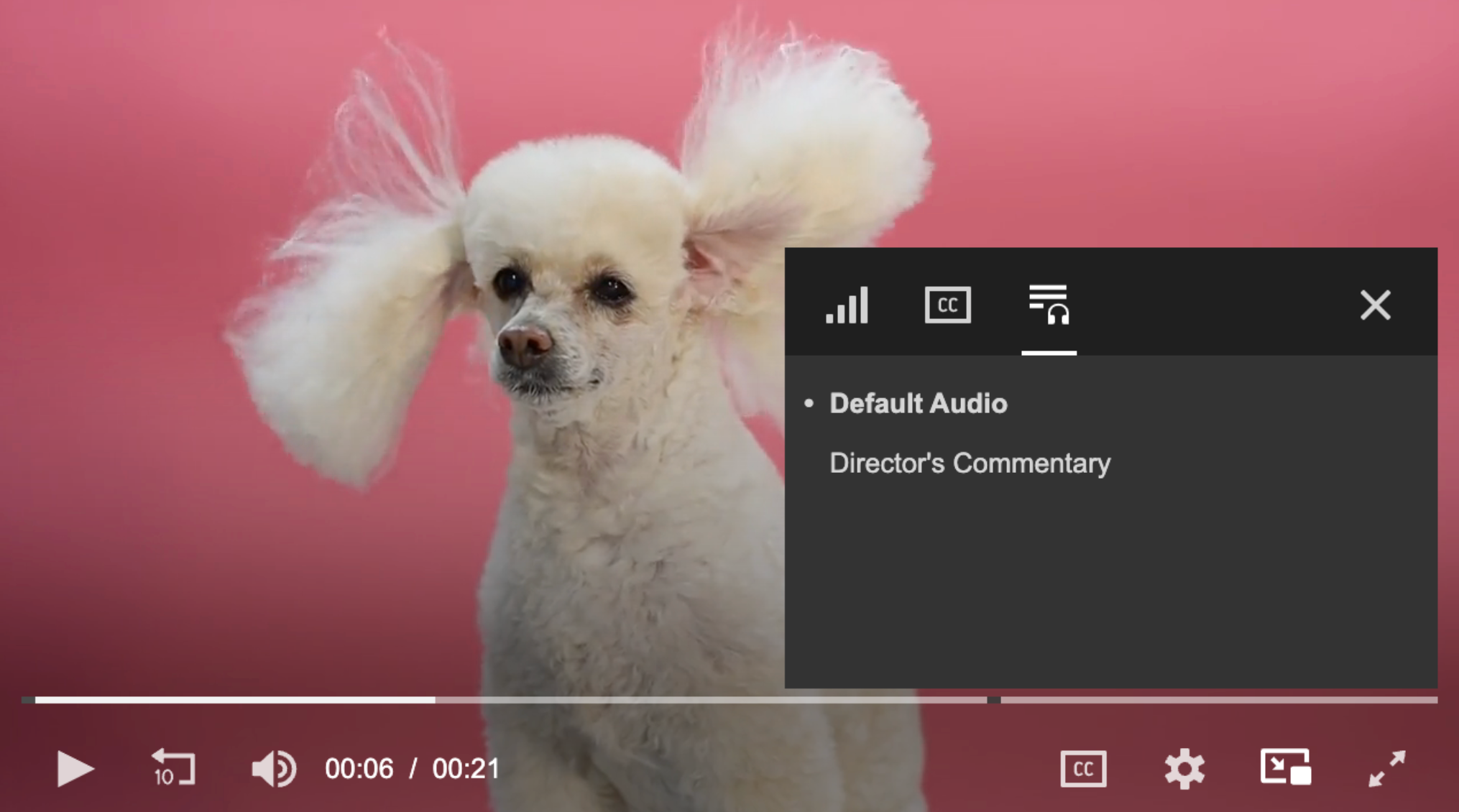
List of additional audio tracks in the player
You can associate additional audio tracks with a video and provide your viewers with a variety of options:
- Dialogue translations
- Changing background music in a fitness or training video
- Commentary tracks
- Descriptive audio for visually-impaired viewers
All additional audio tracks are listed by the order in which they appear in the manifest.
Alternate audio tracks are not supported in single media rendition delivery use cases.
Requirement
- Audio file (.aac, .m4a, mp3) on a local machine
Ensure that your audio track is the same duration as the video. If the duration of the audio track and video do not match, playback errors may occur.
The running length of an alternate audio track may not exceed 24 hours.
Unsupported Features
The following features are unsupported:
- VP9-DASH
- Setting an alternate audio track as the default track for a video. The audio track uploaded in the video asset will always be the default for the video.
- Trimming videos with alternate audio tracks.
Add an audio track
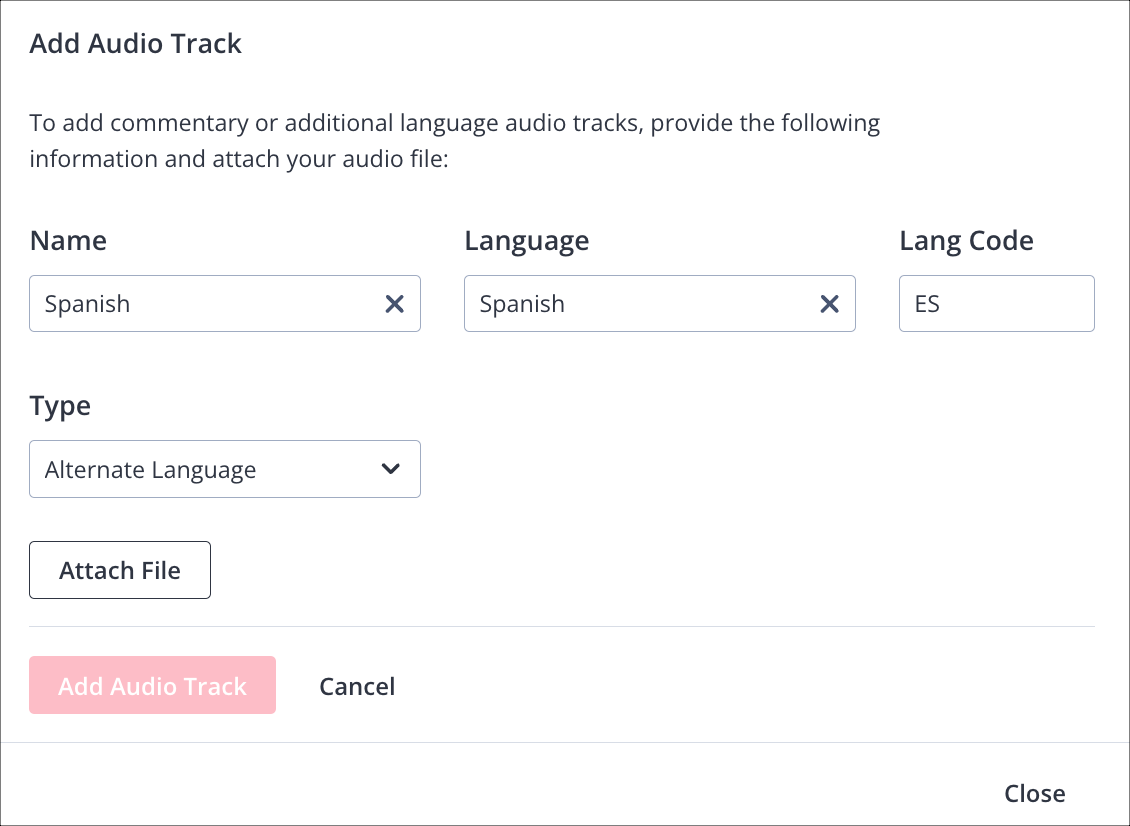
Additional Audio Tracks section of the Audio Tracks panel
If you are a developer or have developers resources, you can manage alternate audio tracks through the Management API (Create an original).
Use the following steps to add an audio track:
- From your JWP dashboard Media Library, click the name of the video. The video details page appears.
- On right side of the page beneath the preview player, click the Tracks tab.
- In the Audio section, click Manage. The Audio Tracks panel appears.
- Under Additional Audio Tracks, click + Add Audio Track. The Add Audio Track fields are revealed.
- Enter the Name, Language, Lang Code for the audio track. The Name will appear as the audio track option in the player.
- Select the audio type from the Type dropdown menu.
- Click Attach File to select an audio track from your computer.
- Click Add Audio Track. Once uploaded, the audio track appears under Additional Audio Tracks.
- Repeat steps 4-8 to associate additional audio tracks.
- Click Close to exit the Audio Tracks panel.
After you have associated additional audio tracks to a video, the original audio (Default Audio) is selected when the video plays. Additional audio tracks are listed alphabetically in the player after Default Audio.
Updated about 2 months ago

