Troubleshoot Tizen app issues (Web Player)
This is a beta offering. By using this documentation, you are agreeing to abide by the terms of the JWP Beta Program Agreement.
It is possible that you may still have issues after embedding a player in a Tizen app. The following sections address common issues that can arise.
Debugging
If you are using the Web Simulator, debug your issue in the same manner that you would debug an issue in a web browser.
If you are using the Emulator or TV, follow these steps:
- Right-click on the project.
- Select Debug As >Tizen Web Application. A web inspector will appear.
Possible Issues
The following topics address possible issues you may encounter when embedding a player in a Tizen app:
Incorrect Type of Distributor Certificate
If you are having issues running the app on the web simulator or emulator, you may need to use a Tizen certificate instead of a Samsung Certificate:
- Select Tools > Certificate Manager.
- Click the + next to Certificate Profile.
- Select Tizen.
- Follow the prompts.
DNS Settings Need to Be Set Manually
If you are unable to run the app on the TV and you see an error like the error shown in the following screenshot, you may need to manually set the DNS settings on the TV.
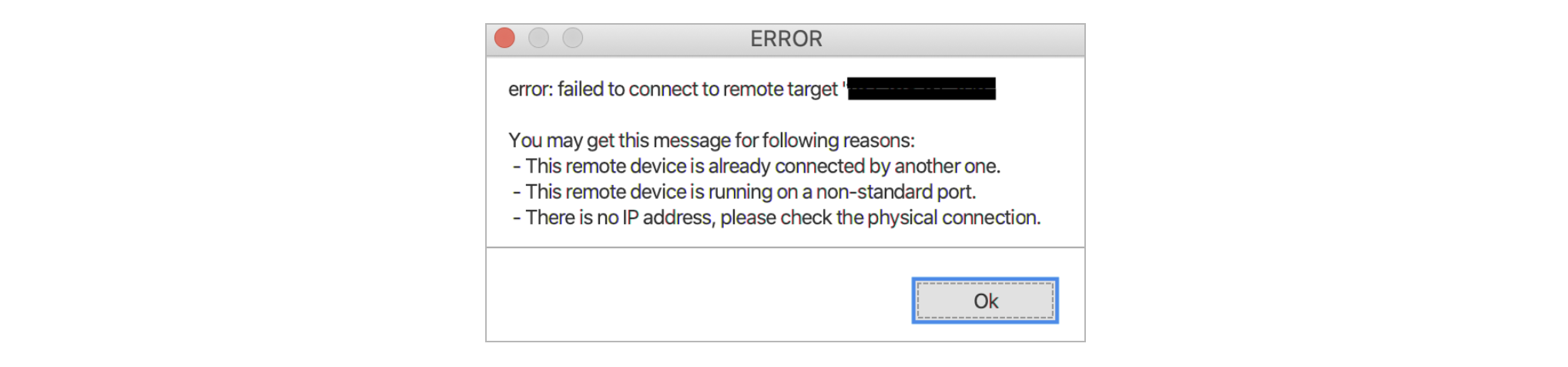
"Error: failed to connect to remote target" pop-up
To manually set the DNS Settings:
- Open up Network Settings on the TV (Settings > General > Network).
- Select Network Status > IP Settings.
- Choose to Enter Manually DNS settings.
- Set DNS Server to 8.8.8.8.
App is not Loading on the TV
If the app is not loading on the TV, make sure you have allowed for applications to be installed on the device:
- Select Tools > Device Manager.
- Right-click on the TV device.
- Select Permit to Install Applications.
NW.js - Your Profile Cannot be Used
You may see this alert when running the application on the Web Simulator.
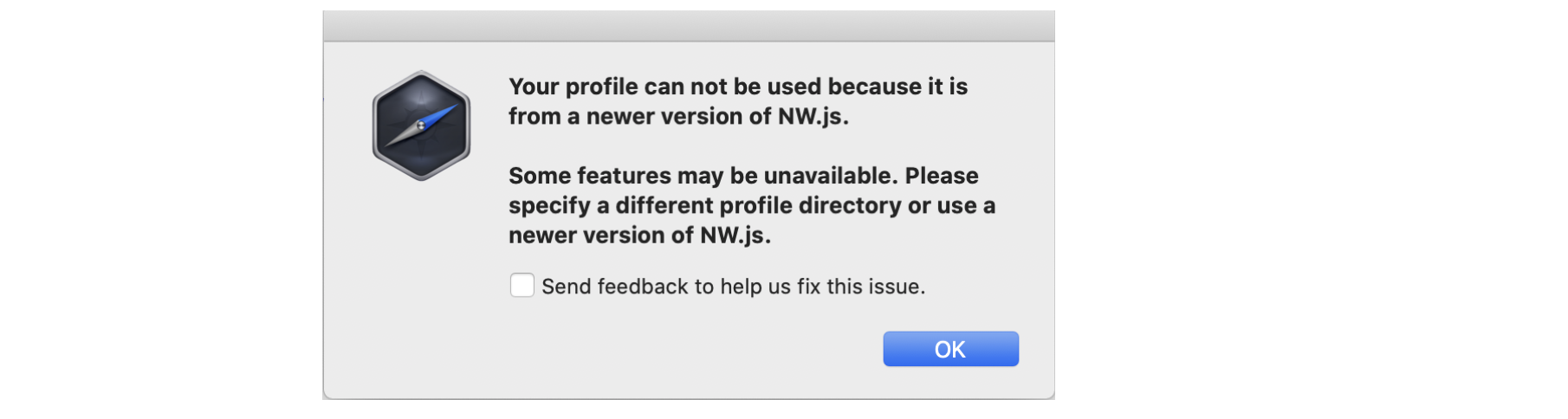
"Your profile can not be used because it is from a newer version of NW.js" alert
To prevent this alert from appearing, use the following steps:
- Remove the /Users/<your_user_name>/Library/Application Support/tizen tv web simulator folder.
- Restart the Web Simulator.
Developer Tools Shows a Blank Screen when Debugging on TV or Emulator
If your developer tools are not loading when you are debugging the application using the TV or the Emulator, you can configure the tools yourself:
- Open a new tab or window from the blank screen and navigate to chrome://inspect.
- Next to Disable network targets, click Configure….
- Add
localhost:XXX. ReplaceXXXwith the port the blank screen is using. The device will appear in the Remote Target list on the Devices page (chrome://inspect/#devices).
In the screenshot below,43093is the port to use that would replaceXXX. For example:localhost:43093.

Blank screen at 127.0.0.1:43093
- In chrome://inspect/#devices > Remote Target, click the inspect link to start a remote debugging session.
Updated 6 months ago

