Add a hub
Create a hub from the JWP dashboard
A hub is a landing page associated with a playlist. Hubs enhance viewer engagement by centering the media experience around a specific subject or theme. For brands, hubs can be instrumental in improving SEO and building audience loyalty.
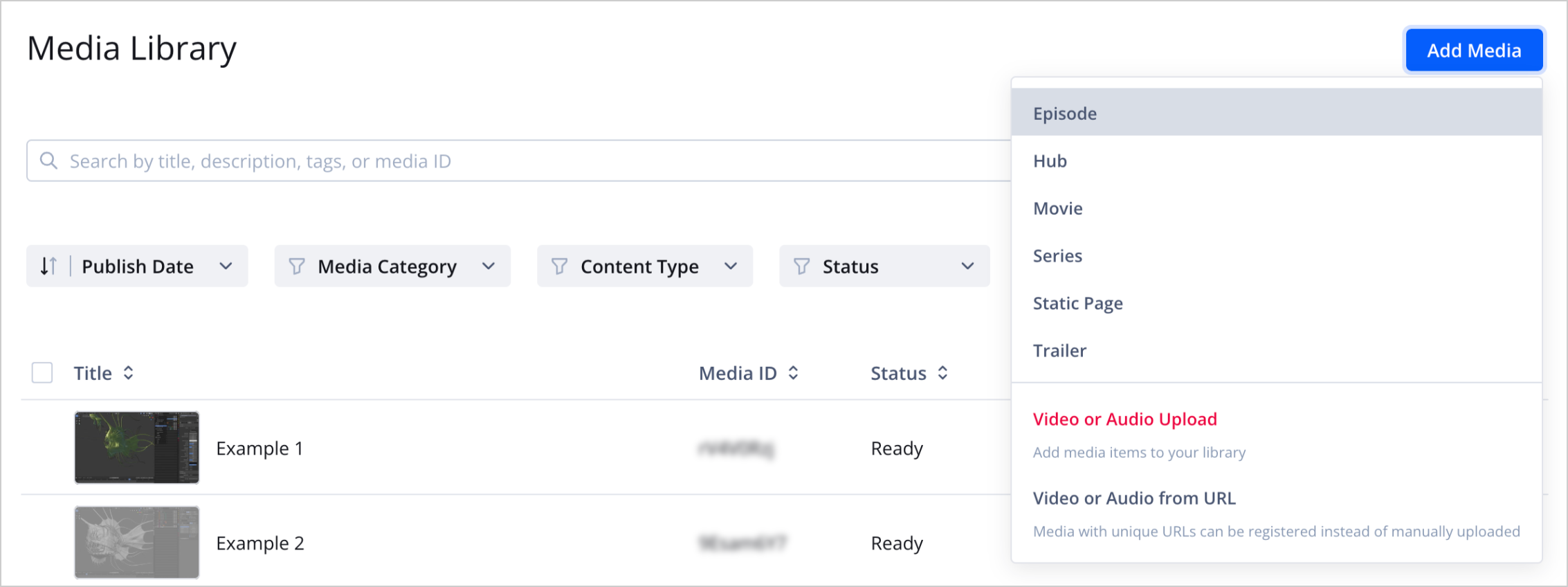
Add Media menu in Media Library
Prerequisites
| Item | Description |
|---|---|
| Playlist | Collection of media items To add a hub, create a playlist. |
| App config entitlement | Entitlement to use the app config App config entitlement also enables the content types feature. For more information, contact your JWP representative. |
| Content types loaded to property | Type of media based on shared custom parameters To access the Hub content type, load default content types to your JWP property. |
Add a hub
Follow these steps to create a hub from the dashboard:
-
From your Media Library, click Add Media > Hub. The media details page appears.
-
Under the Content Type section, fill out the related Hub fields.
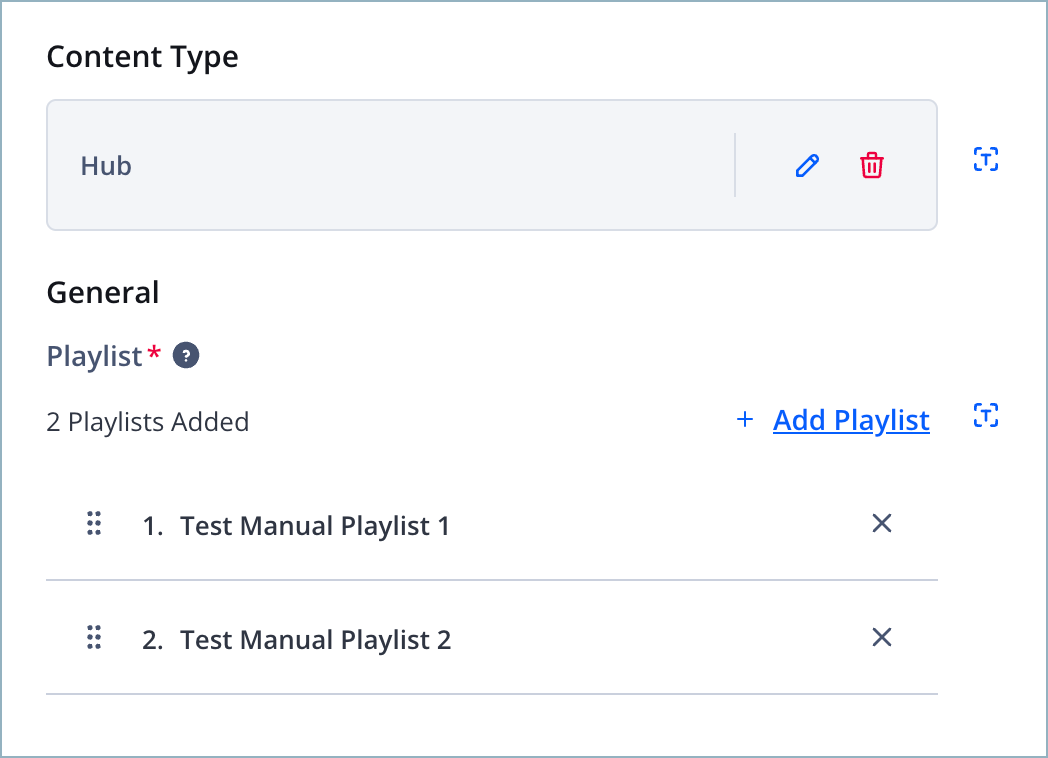
Field Description Playlist* (Required) One or more Playlist IDs to display on the hub page
Use the following step to configure this field:- Click + Add Playlist. The Add Playlist menu appears.
- Select one or more playlists from the menu.
- Click Add to Top or Add to Bottom. The select playlists appear in the Playlist field.
-
Click Save.
Updated 3 months ago
