Add a live event
Add a live event stream for your live channel
After creating a live channel and configuring your encoder settings, you can create and broadcast a live event stream to your audience:
- Support 12-hour event streams
- Enable seamless workflows with hands-off publishing
- Provide live event streams that instantly convert to video replay after broadcasting has finished
- Stream live events to your web players, mobile apps, apps, and social media platforms
Prerequisites
| Item | Description |
|---|---|
| Live streaming entitlement | Entitlement for live streaming For more information, contact your JWP representative. |
| Live channel | Grouping of live event streaming settings Live events must be tied to a live channel. |
| App config entitlement | Entitlement to use the app config App config entitlement also enables the content types feature. For more information, contact your JWP representative. |
| Content types loaded to property | Type of media based on shared custom parameters To access the Live Event content type, load default content types to your JWP property. |
Add a live event
You can create individual live events to be part of your live channel.
Follow this step to create and register a live event in the JWP dashboard:
- Create a live stream.
Be sure to click the Add Status and Scheduling Custom Parameters to Media Item checkbox as part of step 7.
Add live event metadata
Follow these steps to add metadata to your live channel:
-
From your Media Library, select a live channel. The media details page appears.
-
Under the Content Type section, fill out the related Live Channel fields.
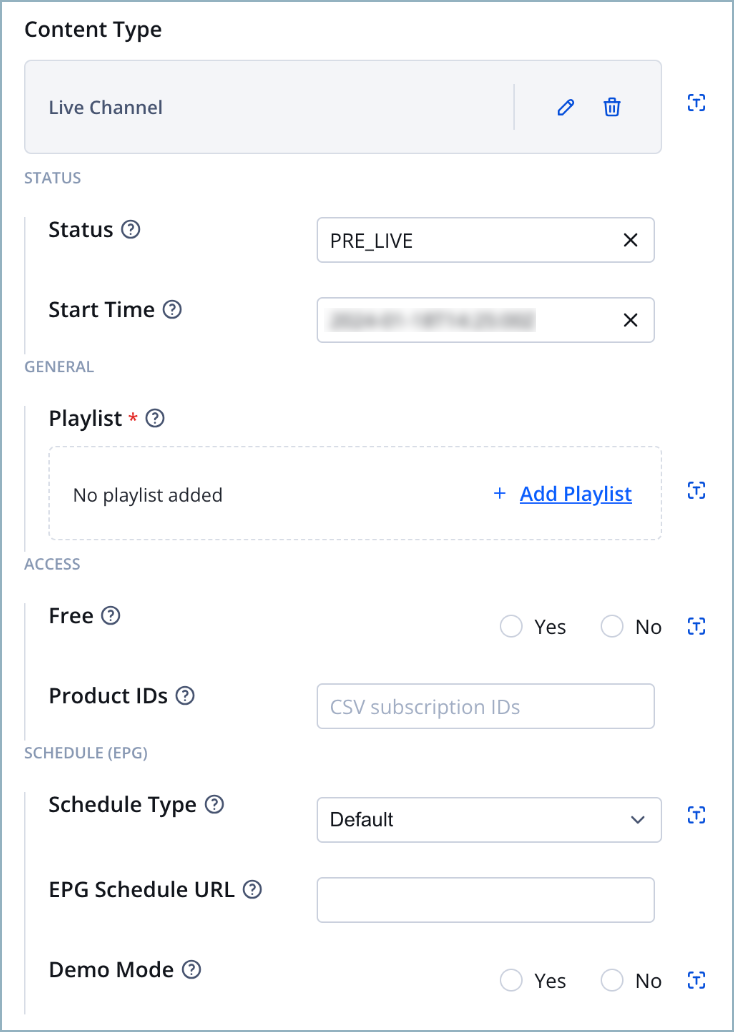
Field Description Free Flag indicating whether content is free or paid
Use the following step to configure this field:
1. Click the Yes or No radio button.Product IDs JWP identifiers of subscription assets that allow access to the content
Use the following step to configure this field:
1. In the textbox, enter a comma-separated list of all assets with content access.EPG Schedule URL URL path to an EPG schedule source for the stream
Use the following step to configure this field:
1. In the textbox, enter the URL of your EPG.Use EPG Demo Toggle to enable JWP’s demo EPG for the stream
Use the following step to configure this field:
1. Click the Yes or No radio button.
NOTE: Only enable this demo for non-production sites where you want the EPG schedule to loop. -
Click Save.
Updated 3 months ago
What’s Next
