Manage a content type
Learn how to replace and delete content types
Content types allow you to classify media by categories with shared custom parameters, helping you organize your Media Library and validate media data.
JWP enables you to manage your content types at the property level. You can replace existing content types with updated custom parameters or delete content types altogether.
Managing content types helps you perform various tasks:
- Update content types to meet evolving needs
- Remove outdated content types
- Control your content handling
- Maintain a dynamic and navigable media platform
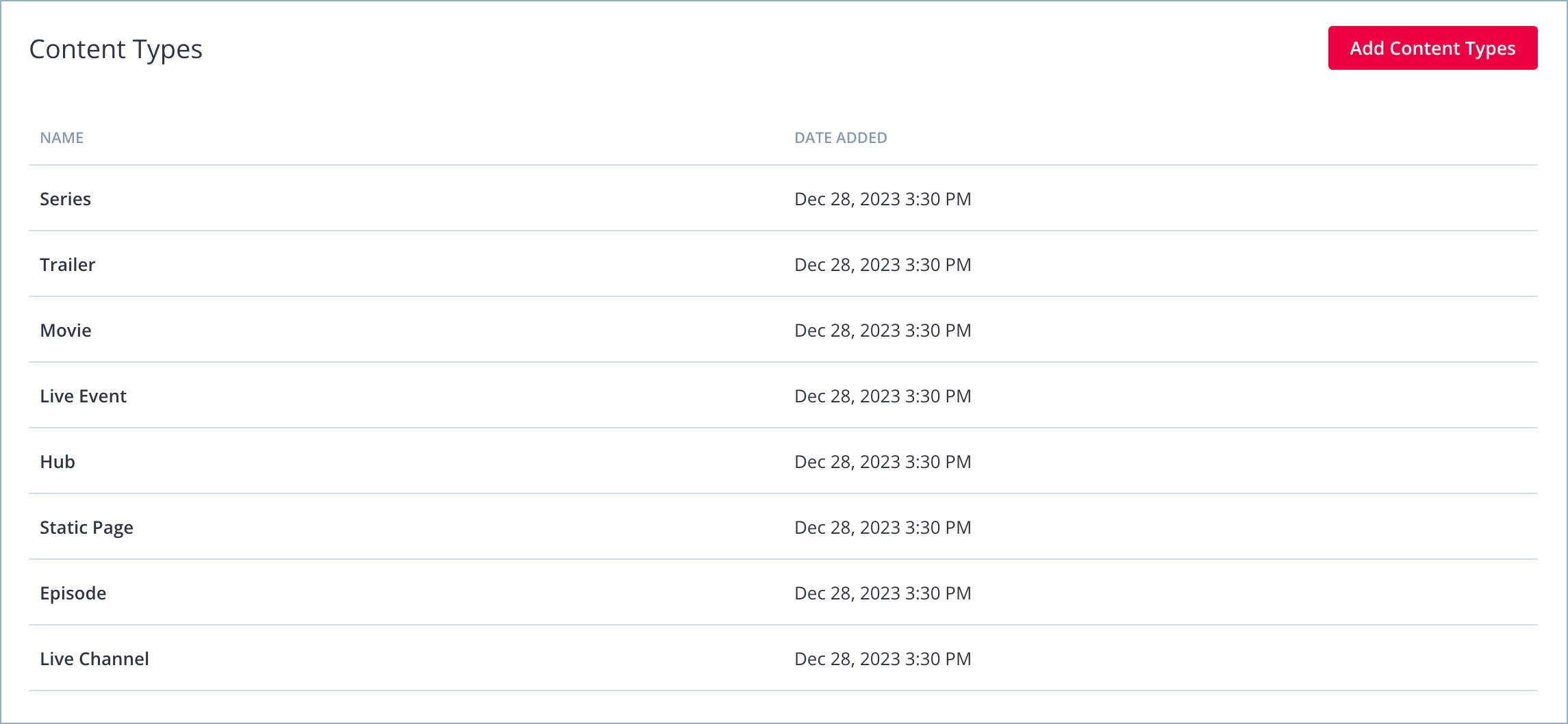
Content Types tab
Prerequisites
| Item | Description |
|---|---|
| Content types associated with JWP property | Type of media based on shared custom parameters Add a content type to your property before managing it: |
Replace content types
You can replace a content type by uploading a new content type under an existing ID. Follow these steps to replace a content type in your property:
-
From the Properties page, select a property. The property settings appear.
-
On the Content Types tab, click Add Content Types. The Add Content Types panel appears.
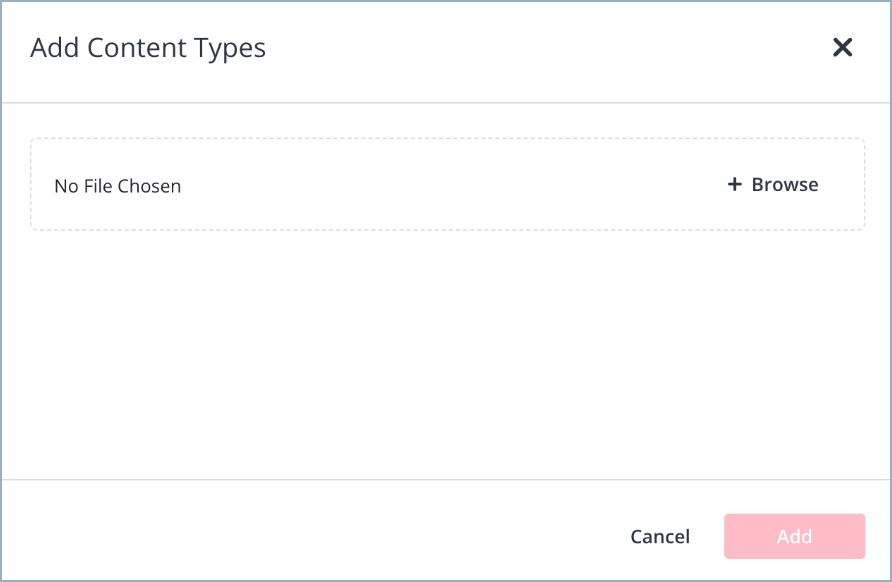
Add Content Types panel
-
Click + Browse. A file picker appears.
-
Select a JSON file containing the parameters for the content type.
The JSON file must have an identical ID (file name) to an existing content type. Upon upload, the entry will replace the existing content type. The media associated with the old content type will change its metadata format.In order for the dashboard to accept the JSON file, it must conform to JWP’s content type format. Contact your JWP representative or app partner to provide the required JSON.
-
Click Add. The content type appears in the list view.
Delete content types
You can delete a content type from your property. However, deletion of a content type does not affect media data. All media associated with the deleted content type still retains its metadata. Deleting a content type only affects the visualization of metadata in apps and the validation of your data in the JWP dashboard.
To delete a content type, follow these steps:
-
From the Properties page, select a property. The property settings appear.
-
Click the Content Types tab. All content types appear in the list view.
-
In the row of the content type, click the delete icon. The Delete Content Type warning prompt appears.
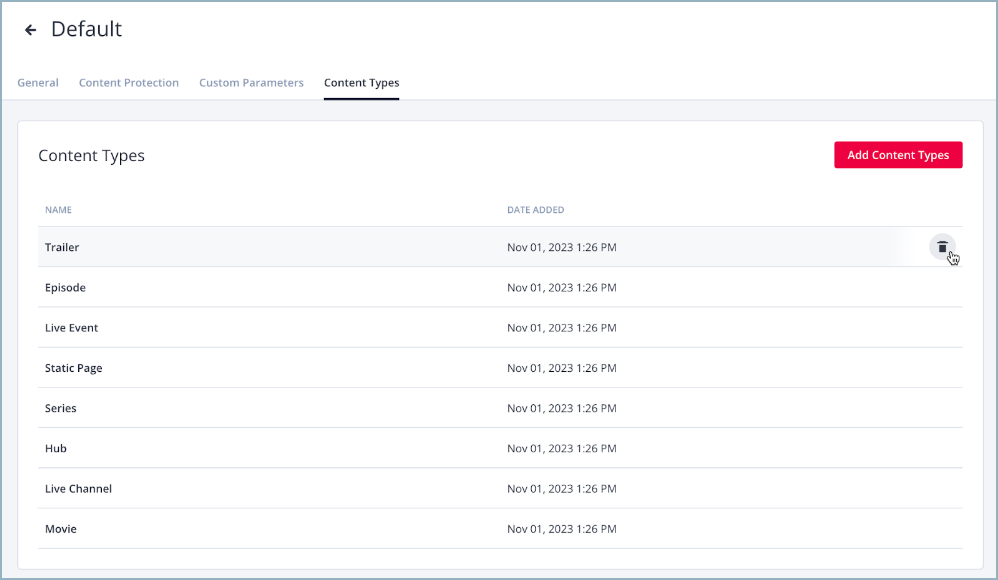
Delete icon on Content Types tab
-
Click Delete. The content type is deleted from your property.
Updated about 1 month ago
